Hello internet friend! If you’ve landed here from an internet search hoping to find more info on this Philips monitor, then let me keep it short and save you some time.
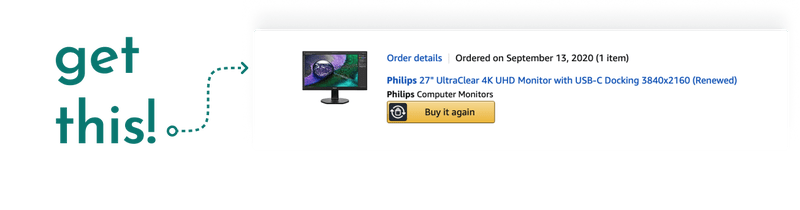
To support this blog, you can use my affiliate link to buy this monitor - https://amzn.to/3uw7gat
I’m coming up on 6 months of ownership according to my order date above. Now if you want to find out more about why you should buy this monitor, then read on. I’m not going to do any technical tests measuing color volume or how bright this monitor get, it’s my impressions of using this monitor as my main display everyday i.e. 10+ hours everyday.
What I enjoy
IR Sensor
Perhaps my favorite feature. I walk away and the monitor turns the display off saving me power. When I get back to the desk, it turns back on. So simple and effective!
Built-in USB-C dock
Another of my favorite features! I hook up my MacBook with just a USB-C cable and it acts as both display output and charging cable. Helps with keeping desk free of cable clutter.
10-bit display
This is a true 10-bit display so you get the expanded color range i.e. Billions of Colors I talked about in my Apple M1 color article. If you’re doing any sort of photo or video editing, you’ll appreciate the expanded color range.
Height and Rotation Adjustments
The base of the monitor allows height, swivel, tilt and rotation angle adjustments but my favorite is the height adjustment. I usually adjust the height depending on whether I’m standing or sitting.
Thin Bezels
Thankfully the bezels are pretty thin. Although I don’t actively look at them or notice them day-to-day, it still makes the monitor more attractive to look at.
What I wish was included
Nothing much really. Sure it could’ve included HDR or a higher refresh rate (120Hz) but then I woud’ve paid much more than ~$300.
Gotchas
Monitor not running at 4K 60 Hz/FPS using the USB-C cable
I thought I should mention this because it took me a while to find how to solve this issue when I hooked up my MacBook with a USB-C cable and couldn’t 4K60 output.
To fix this issue, in your monitor settings OSD, scroll down to “USB settings” and then change the “USB” mode to “USB 2.0”. This should allow 4K60 output instead of 4K30.
Contact
Reach out if you have any questions reach out on Twitter (DMs open) - @singhkays
(DISCLOSURE: This post includes affiliate links. Should you click an affiliate link and make a purchase I may receive a small commission at no extra cost to you.)
