I recently discovered the importance of being in control of the notifications on your smartphone. When my recent LinkedIn post went viral, I received many comments and connection requests, which led to a constant buzzing of notifications from the LinkedIn app on my phone. This is never fun when you’re trying to concentrate 😊
Pre-Requisites
- Install the LinkedIn Android app .
- A fairly recent version of Android. This guide is based on Android 9 behavior.
Steps to customize the app notifications
-
To get started, locate the LinkedIn app in your app drawer or on the home screen.
-
Long press and hold until additional app options show up.
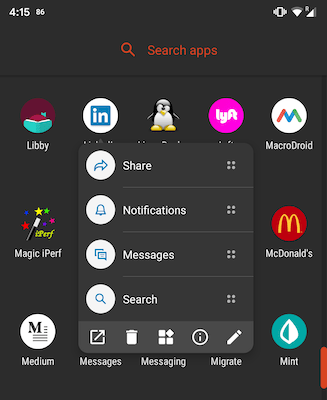
-
Tap on the little “i” icon. This might be different for different phones and Android skins.
-
Now tap on “Notifications” in the app section. This will bring you to a screen with a list of notifications.
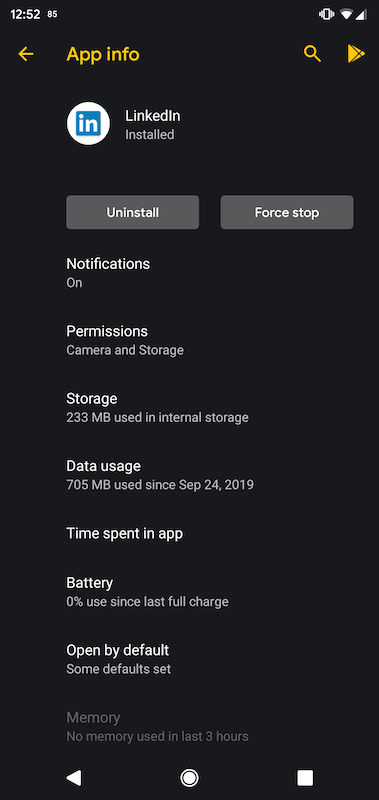
-
Scroll down until you see “Advanced” and tap it.
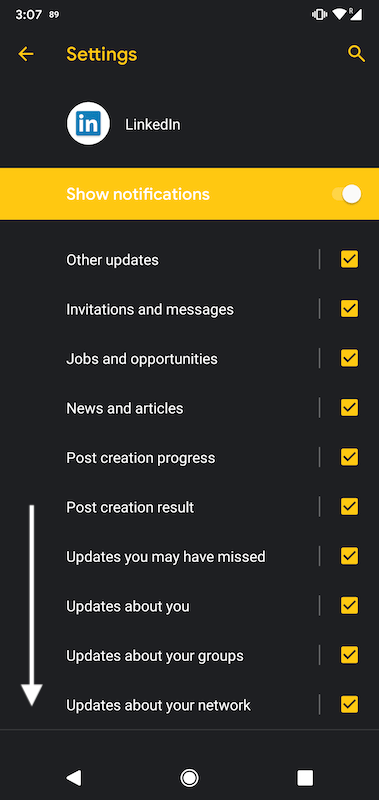
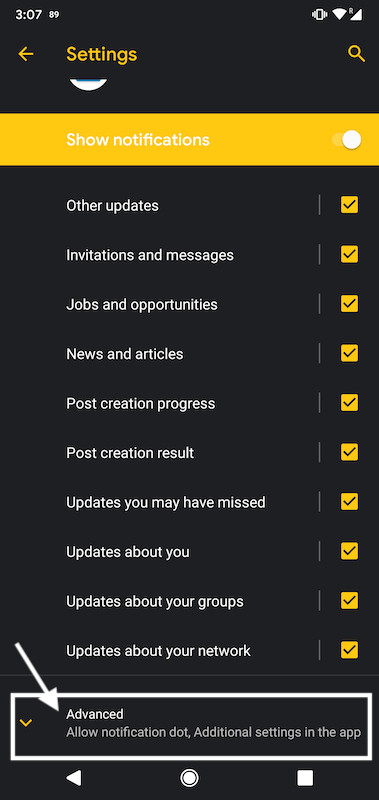
-
Now tap on “Additional Settings in the app”.
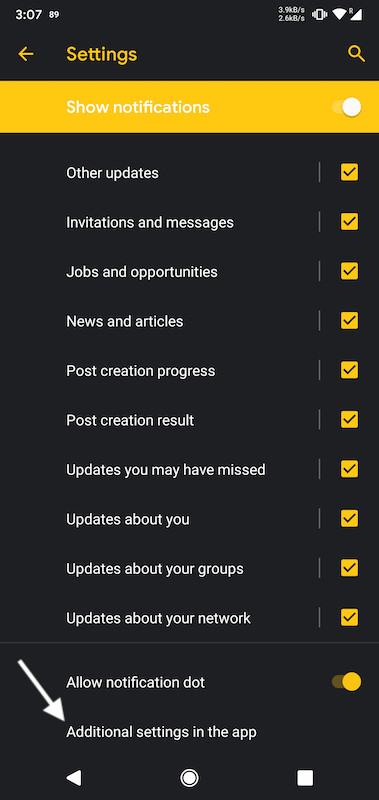
-
In the app, tap “Push”.
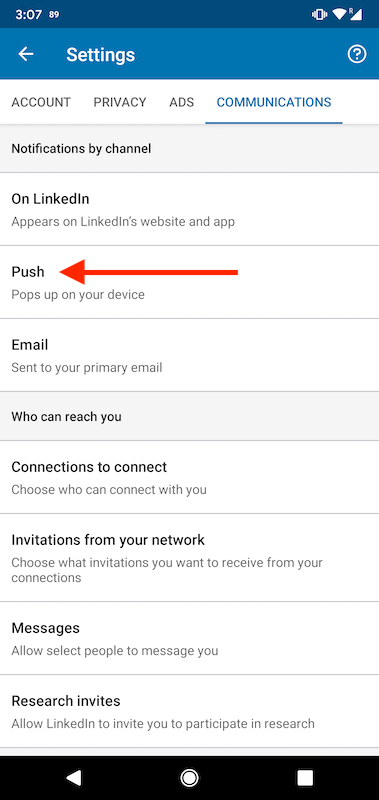
-
In “Push” section, you can control notifications of every type of push notification the LinkedIn app will send.
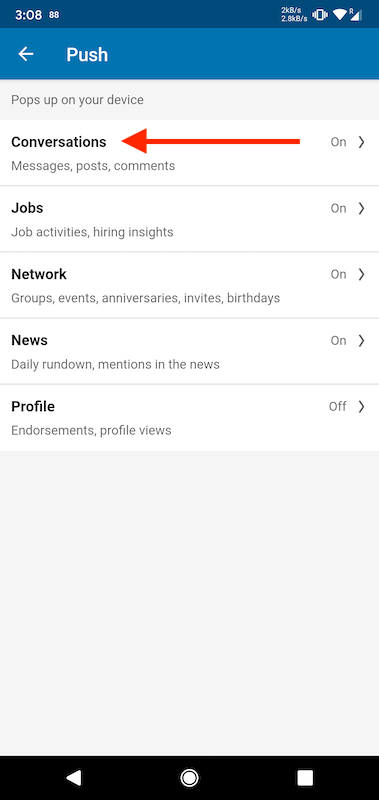
-
In my case, I wanted to manage the notifications for comments and invites. Those are found in the “Conversations” and “Network” section.
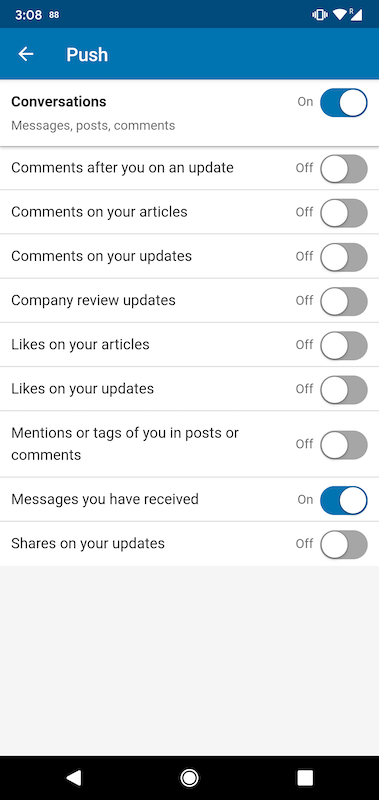
And that’s it! With the above steps completed your phone should be much more peaceful 😊
Contact
Reach out if you have any questions! Feel free to follow me on
- Twitter - @singhkays
- LinkedIn - https://www.linkedin.com/in/singhkays/